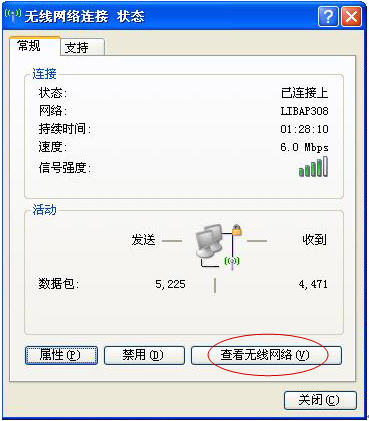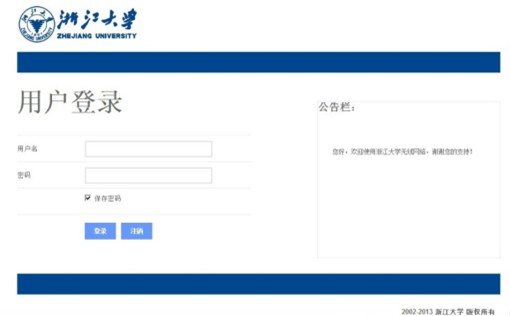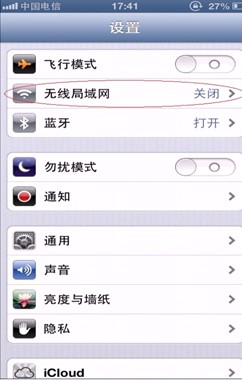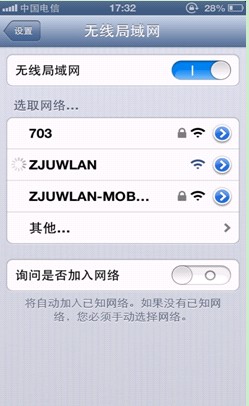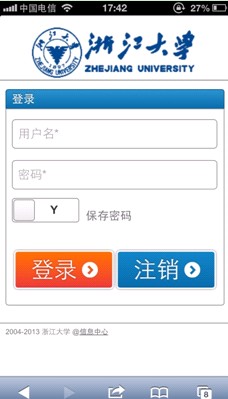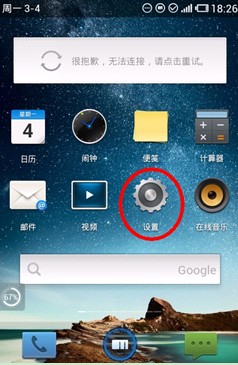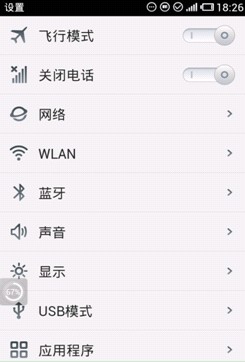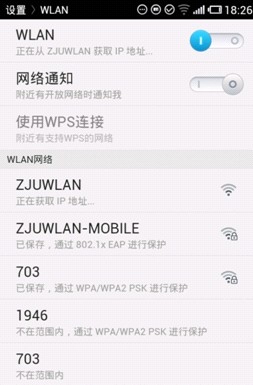ZJUWLAN设置
1、笔记本电脑或台式电脑(以windows xp系统为例)
u 请确认已正确安装无线网卡驱动,并已打开无线网卡开关。
u 选择SSID为ZJUWLAN的无线网络,并双击进行连接,无线网卡的地址设为自动获取。
(1)打开无线网卡开关后,电脑的右下角会出现“  ”图标。如下图:
”图标。如下图:

(2)点击“ ”跳出如下窗口:
”跳出如下窗口:
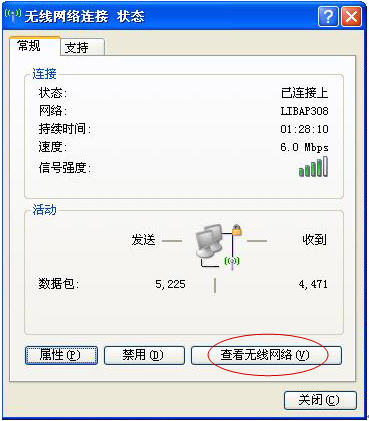
(3)点击“查看无线网络”按钮出现如下窗口:

(4)如果右栏没有无线网络可点击“刷新网络列表”,等出现“ZJUWLAM”项目双击该项目即可链接上浙江大学无线网络。
2、登录浙江大学无线网络
u 打开浏览器输入任意网址,即可进入认证页面,无线网帐号无需另行申请(用户名和密码即为校网vpn用户名密码)。
(1)浙江大学无线网络上网需要校网帐号(即VPN的用户名和密码),点击IE浏览,出现下图:
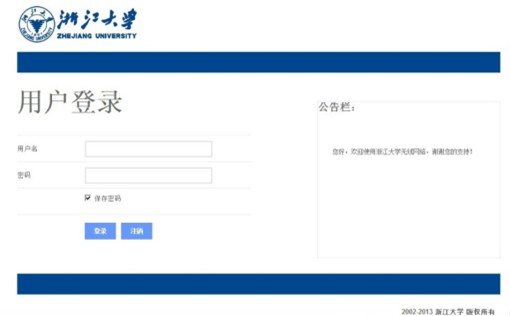
(2)在对话框中输入校网VPN帐号和密码即可登录,认证成功后即可访问校内资源和Internet。
移动终端
苹果产品(以iPhone手机为例)
u 点击桌面上 “设置”图标进入设置,打开无线局域网(WI-Fi),iPhone开始自动搜索周围WIFI网络;

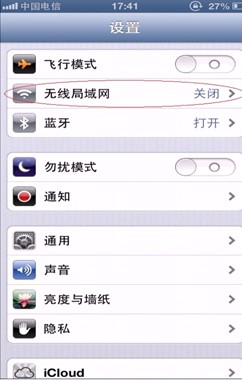
u 选择ZJUWLAN后,点击浏览器,会出现无线网络认证界面,提示您输入用户名和密码。登录成功后即可上网冲浪。
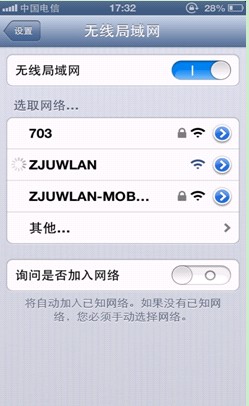
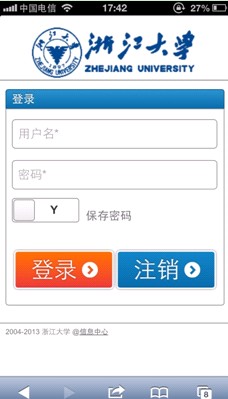
Android手机设置无线
u 点击桌面上的“设置”图标进入设置打开WLAN,手机开始自动搜索周围的WIFI网络;
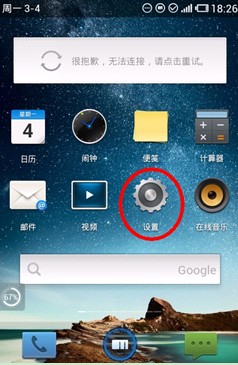
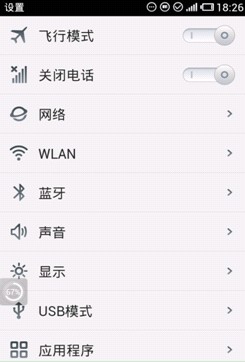
u 搜索ZJUWLAN并点击浏览器上网,会提示输入用户名和密码;
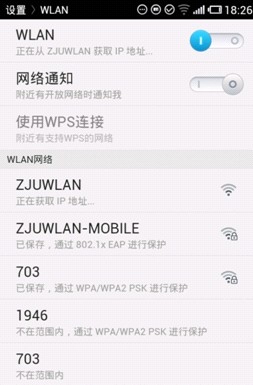

u 登录成功后,在ZJUWLAN下面会显示“已连接”,就可以上网浏览了。